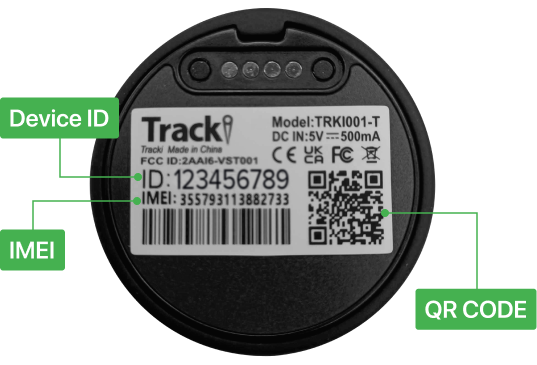TrackiPlus 2G
(Europe)Getting Started
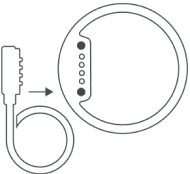
1
Charge for 2hrs before first use.
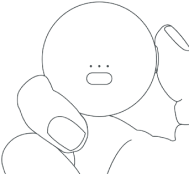
2
Open the device and start tracking. In order to check if the device is on, please press Short on the button - Green light should appear if not - press Long 5s on the button to switch the device on (Switch off - Long 3S press on the button).
Button Functions
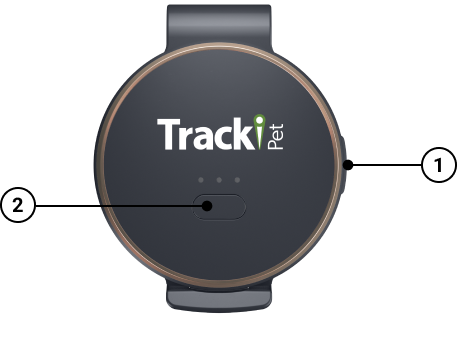
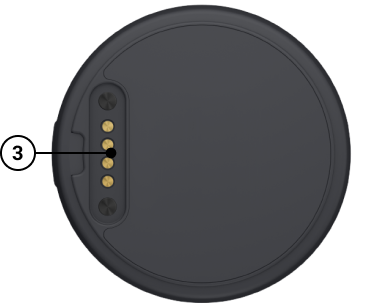
1. ON/OFF button
Press and hold the ON/OFF button to turn the tracker ON or OFF. Briefly press the ON/OFF button once to check whether the tracker is on. Please note: If the green light flashes, the tracker is ON. If no light comes on, the tracker is OFF.
2. SOS button
Press 3 Presses the SOS button, the location and a text message will be sent to the telephone number or e-mail you have provided.
3. Charge device
Plug charging cable to the magnetic socket in the back of the device, charging can take up to 2 hours (till the green led gets solid)
Device Lights
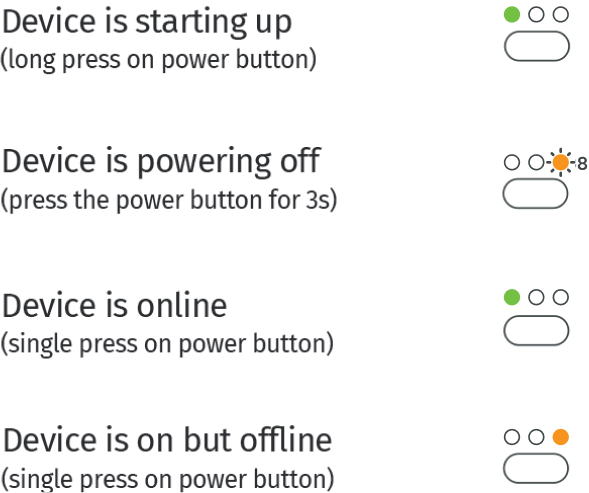
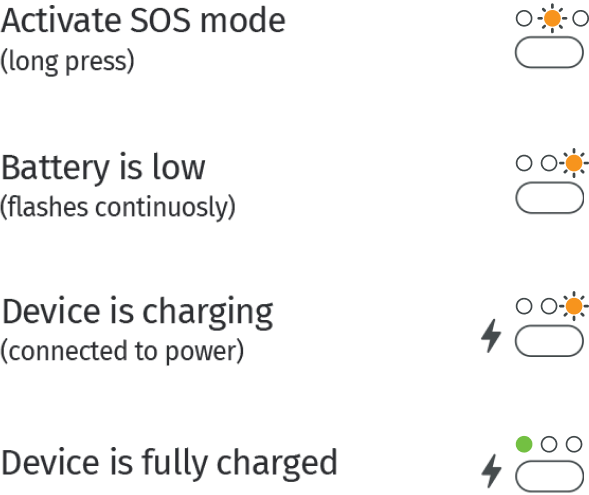
Device Clip
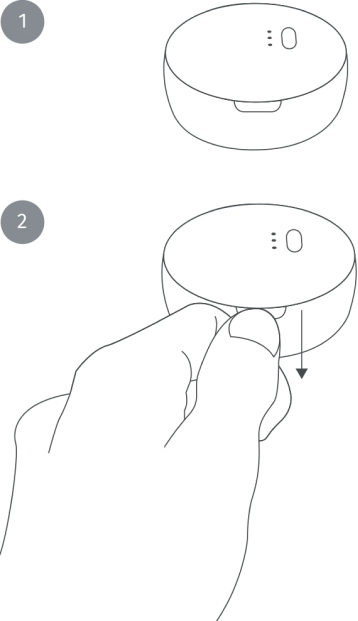
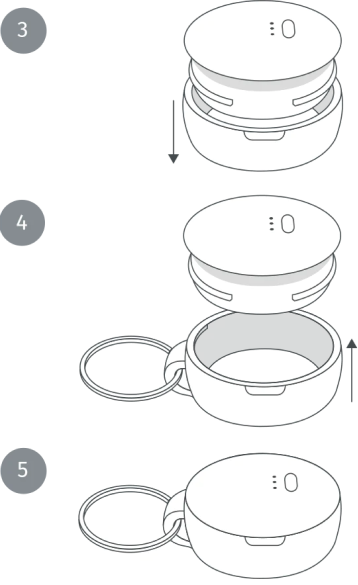
Find Device Details
How to find device details?
QR code / Device ID & IMEI
QR code can be found in the side of the box and under the battery.
1. Back of the box
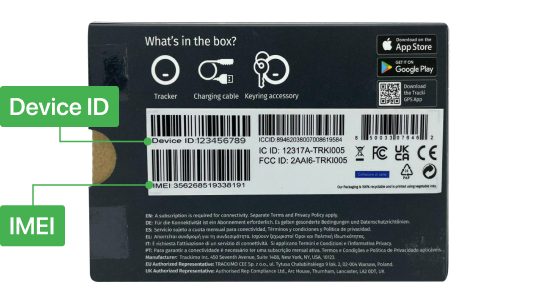
2. Back of the device